Please note this website is intended for the Netherlands, in order to ensure compliance with local legal requirements we need to redirect you to the country you are located in.
CONTINUE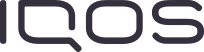
Please note this website is intended for the Netherlands, in order to ensure compliance with local legal requirements we need to redirect you to the country you are located in.
CONTINUE